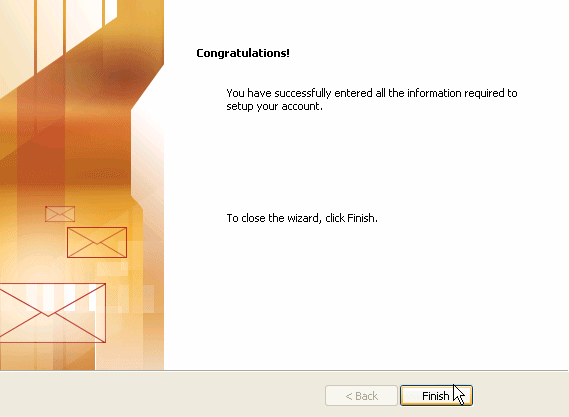Astrohosts Support
Email: Microsoft Outlook
Support Menu |
|||||||||||||||||||||||||||||||||||||||
|
|||||||||||||||||||||||||||||||||||||||
| Step 1: Run Outlook and from the Tools menu select Email Accounts...
|
| Step 2: Select the Option to Add a new email account
Then click on Next > |
| Step 3: Select POP3
Then click on Next > |
Step 4:
Select Remember password if you wish - it means you will not have to re-enter your password every time you use Outlook. The outgoing mail server (SMTP) can be set to mail.yourdomain.co.uk (where yourdomain.co.uk is the actual name of your hosted domain) or it can be set to the SMTP server name given to you by you internet access provider.
Then click on More Settings... |
Step 5: It is not necessaary to put anything in the Reply E-mail field.
|
| Step 6: If you have set your SMTP server to be mail.yourdomain.co.uk in step 4 then under the Outgoing Server tab it is important to select My outgoing server (SMTP) requires authentication and Use same settings as my incoming server
Then click on OK |
Step 7: (Optional) Hint: If you connect to the Internet using ADSL or a cable modem you should probably select Local Area Network.
|
Step 8: Hint: Try testing the system by sending an email to yourself. When you've done that, wait a few seconds then see if you have received it. |

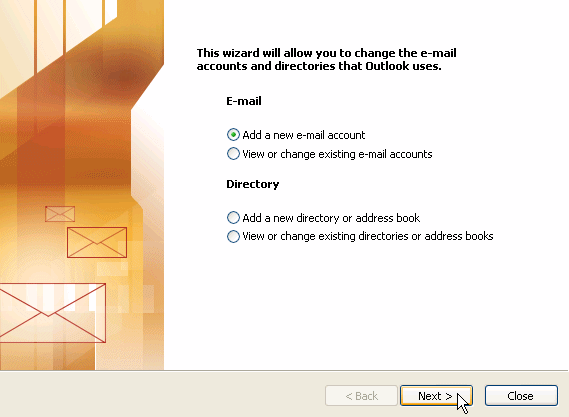
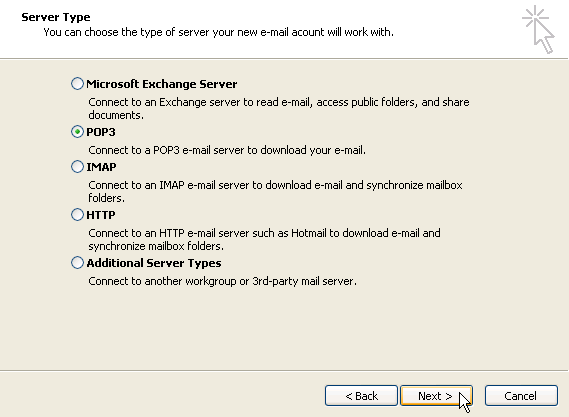
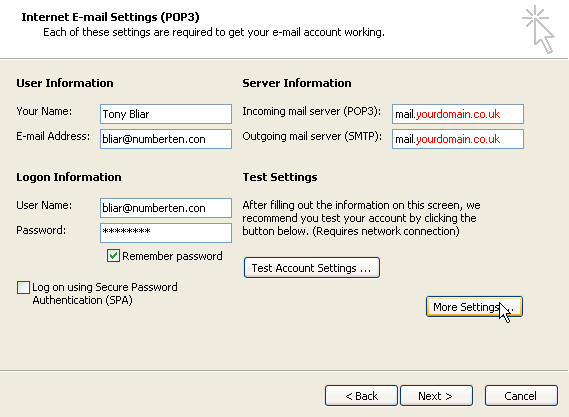
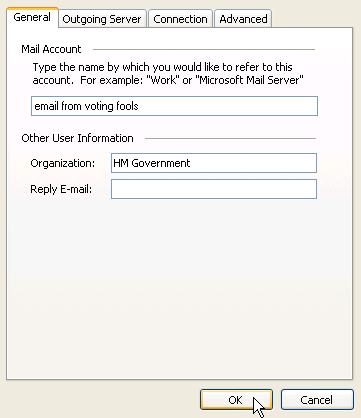

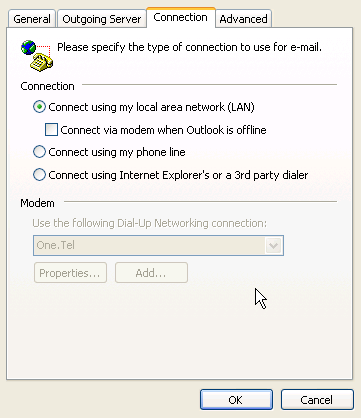 .
.