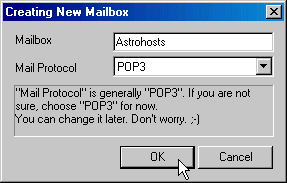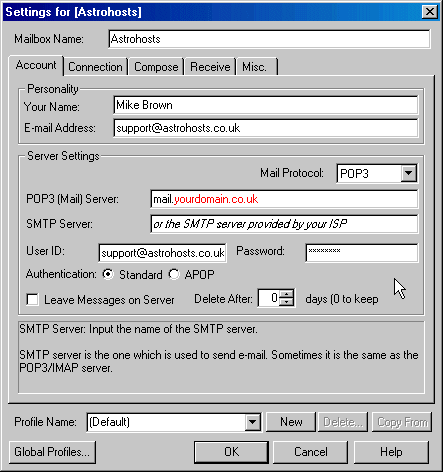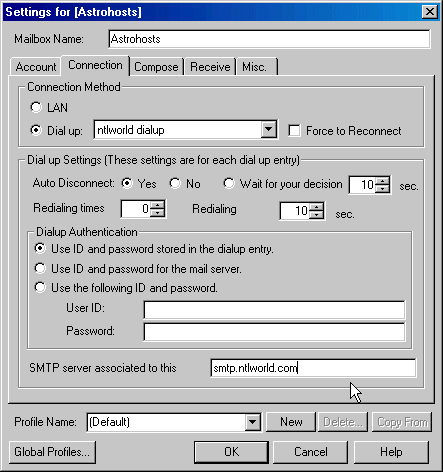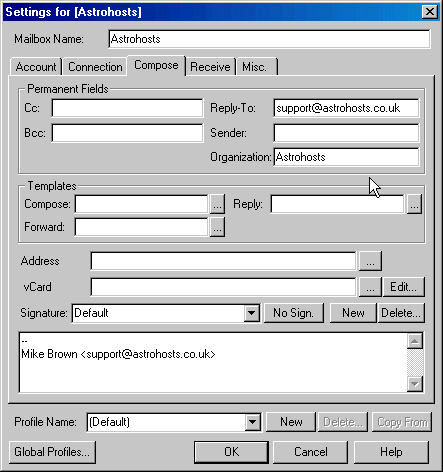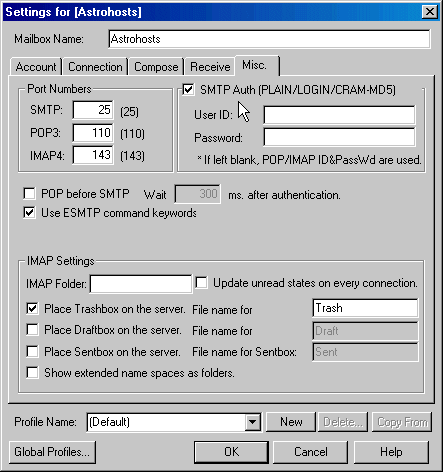Astrohosts Support
Email: Becky Internet Mail
Support Menu |
|||||||||||||||||||||||||||||||||||||||
|
|||||||||||||||||||||||||||||||||||||||
| Becky Internet Mail by Rimarts is, in our opinion,
one of the best email programs on the market for Windows. It has
all the power of Microsoft Outlook and more, but is far less vulnerable
to attack from viruses. It also has an attractive user interface
and is highly customisable. You can download a trial version from
the Rimarts page at http://www.rimarts.co.jp/
Here is how you set up your new Astrohosts email account: |
| Step 1: From the file menu select Mailbox > New Mailbox. This dialogue box appears,
Name the mailbox according to your preference, leave the Mail Protocol setting on POP3 and press OK |
| Step 2: The Settings dialogue box appears with the Account tab selected
Enter your name and email address and POP3 server in the appropriate fields. The POP3 server should be mail.yourdomain.co.uk - where yourdomain.co.uk is the actual name of your hosted domain. The SMTP server can be either:
In User ID enter your full Astrohosts email address. You should also enter your POP3 mailbox password in the password field. |
| Step 3: Click on the Connection tab
If you have an aDSL connection, a cable modem or other permanent connection to the Internet which connects to your PC through the ethernet port you should probably select LAN, otherwise if your internet connection is by a dial-up modem or an aDSL adaptor which connects to a USB port you should select the appropriate dial-up connection. Dialup Authentication should normally be set to Use ID and password stored in the dialup entry and the SMTP server should be set as in Step 2. |
| Step 4: Click on the Compose tab
Enter your full email address in the reply-to field and, optionally, the name of your organisation. These details will appear in any email you send from this account. At this point you may also accept or modify the default email signature, according to your preference. |
| Step 5: This step is required if you have elected, in Step 2, to use our SMTP server. Click on the Misc tab
Select the SMTP Auth (PLAIN/LOGIN/CRAM-MD5) option as shown above. It is not necessary to enter your username and password again here. |
| Step 6: Press OK. Your Astrohosts email account is now set-up in Becky and ready to use. Hint: Try testing the system by sending an email to yourself. When you've done that, wait a few seconds then see if you have received it. |